If you’re looking to enjoy local multiplayer gaming with friends on an Xbox Live-installed game, system link offers a great way to connect consoles without the need for an internet connection. Here’s a step-by-step guide to help you set it up and get started.
What You Need
- Two or More Xbox Consoles: Both consoles should be connected to the same local network.
- Games Installed: Ensure that the game you want to play is installed on both consoles. If it’s a digital download, both consoles must have the game linked to their respective Xbox Live accounts.
- System Link Capability: Not all games support system link, so make sure the game you are playing has this feature. Popular titles that support system link include the Halo series, Call of Duty, and Gears of War.
- Network Equipment: You’ll need either a wired or wireless router/switch to connect the consoles. For optimal performance, a wired connection is recommended.
Setting Up Your Xbox Consoles
Step 1: Connect the Consoles to the Network
- Wired Connection: Use Ethernet cables to connect each Xbox console to the router or switch.
- Wireless Connection: Ensure both consoles are connected to the same Wi-Fi network. Navigate to Settings > Network > Network settings on each console to connect to your Wi-Fi.
Step 2: Configure Xbox Live Accounts
- Sign in to Xbox Live: Each player must sign in to their respective Xbox Live accounts. Make sure you have access to the game you intend to play.
- Check for Game Updates: Before starting, ensure that both consoles have the latest updates for the game installed. This helps avoid compatibility issues.
Step 3: Set Up the Game
- Launch the Game: Start the game on both consoles.
- Select System Link: In the game menu, look for the option labeled “System Link” or “Local Multiplayer.”
- Host a Game: On one console, select the option to host a game. Configure the game settings such as map, game mode, and player limit according to your preference.
Step 4: Join the Game
- Find the Host: On the second console, go to the System Link menu and look for the hosted game. It should appear on the list of available games.
- Join the Game: Select the hosted game and choose your character or team as required.
- Start Playing: Once all players have joined, the host can start the game.
Troubleshooting Common Issues
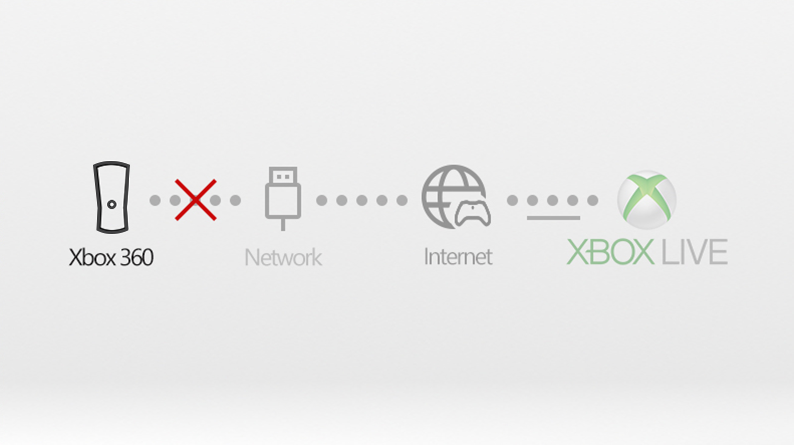
- Game Not Showing Up: If the hosted game doesn’t appear on the second console, ensure both consoles are on the same network and check for any firewall settings that might block the connection.
- Lag or Connection Issues: If you experience lag, consider using wired connections for both consoles to improve stability.
- Game Compatibility: Double-check that both consoles are running the same version of the game. Any discrepancies could prevent connection.


